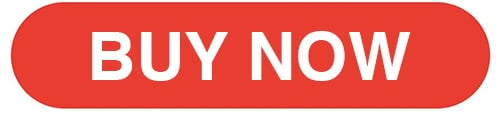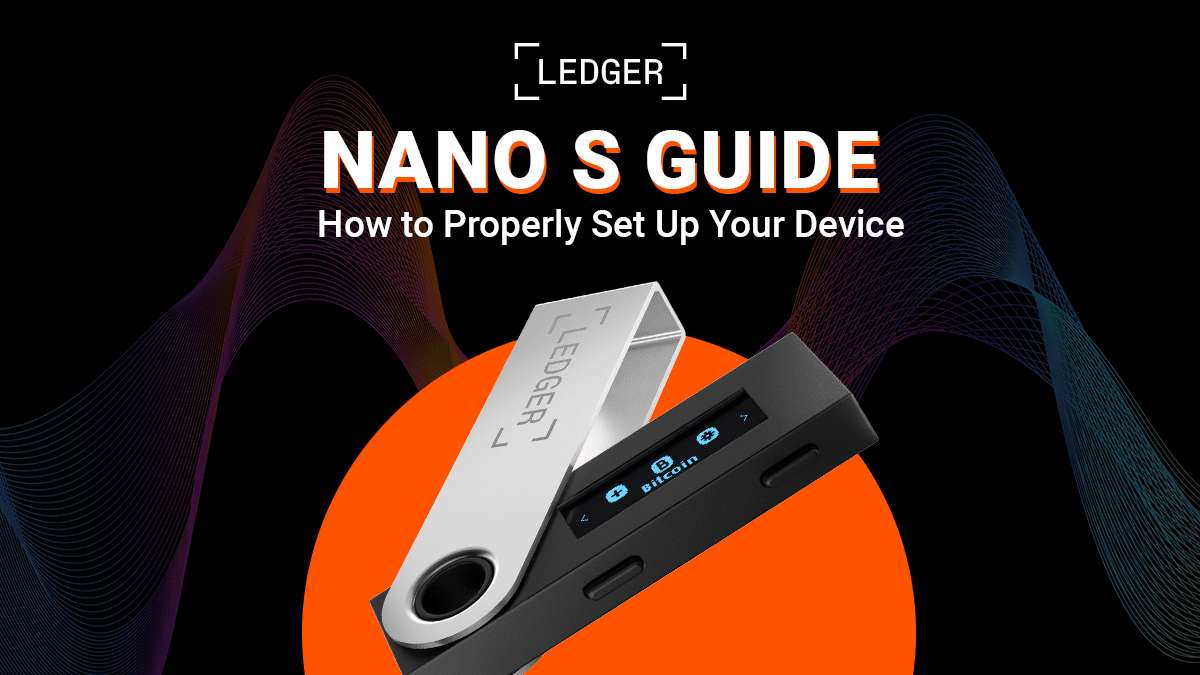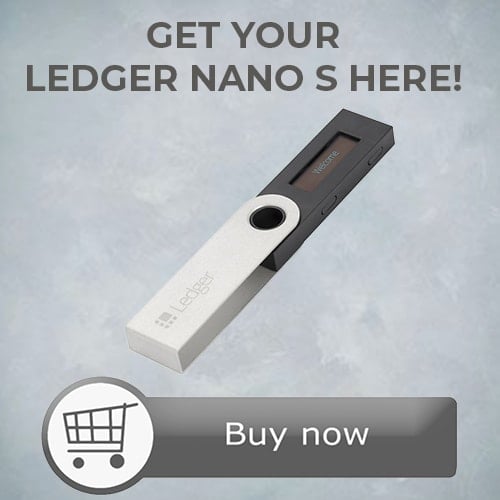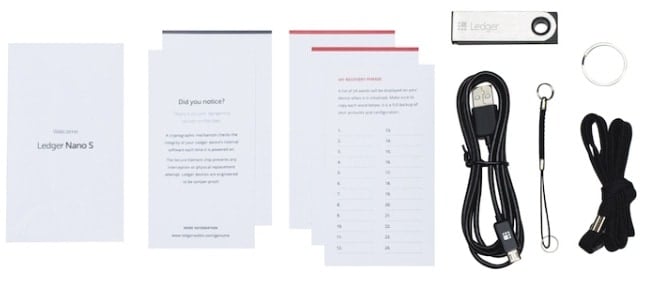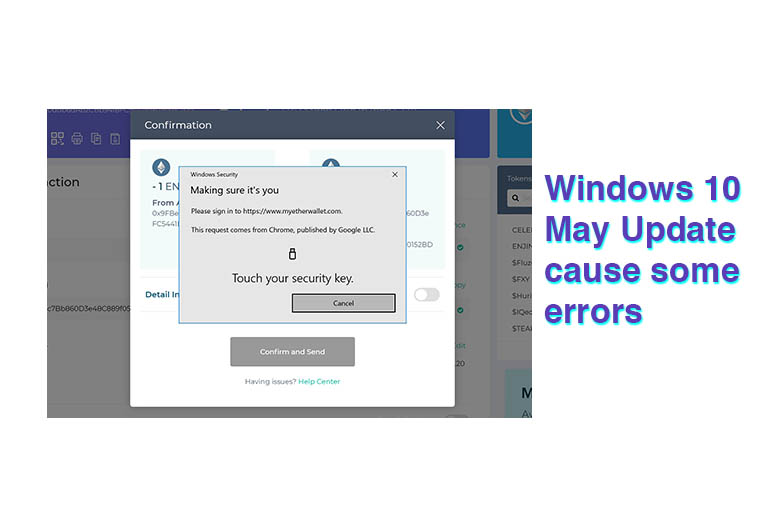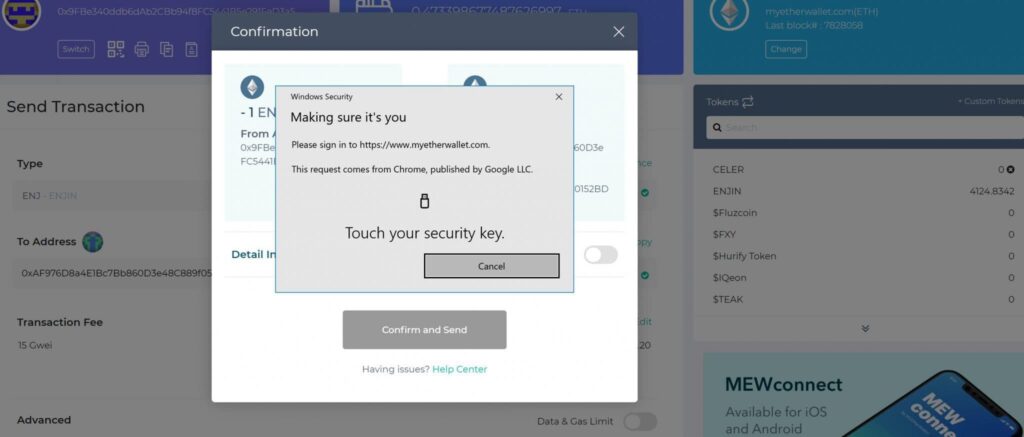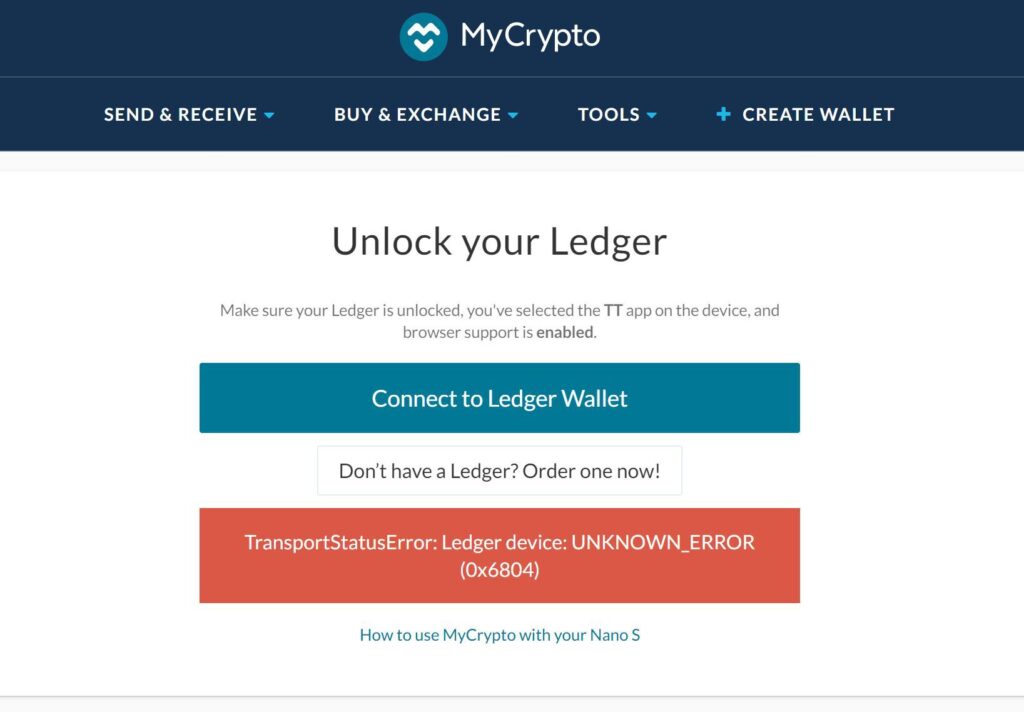Ledger Live now lets users buy cryptocurrencies directly with credit/debit cards or bank transfers, thanks to integrated services from MoonPay, Ramp, Sardine, and PayPal. Purchased assets are sent straight to your Ledger Nano S Plus, Nano X, or Stax, eliminating the need for external exchanges. This guide walks you through the steps on securely buying cryptocurrency using Ledger Live.
Available Cryptocurrencies
Ledger Live now supports over 500 cryptocurrencies natively, with additional access to 5,000+ coins and tokens through third-party wallet integrations. Users can securely buy, send, receive, swap, and stake many of these assets directly within the Ledger Live app.
Popular Cryptocurrencies Available in Ledger Live
Here are some popular cryptocurrencies available on Ledger Live:
- Bitcoin (BTC)
- Ethereum (ETH)
- Tether (USDT)
- USD Coin (USDC)
- Ripple (XRP)
- Binance Coin (BNB)
- Solana (SOL)
- Cardano (ADA)
- Dogecoin (DOGE)
- Polkadot (DOT)
- Litecoin (LTC)
- Avalanche (AVAX)
- Tron (TRX)
- Monero (XMR)
- Shiba Inu (SHIB)
- Tezos (XTZ)
- Cosmos (ATOM)
- Uniswap (UNI)
- Algorand (ALGO)
Token Support
Here are the types of tokens supported by Ledger Live:
- ERC-20 tokens on Ethereum
- BEP-20 tokens on Binance Smart Chain
- SPL tokens on Solana (via third-party wallets like Phantom)
- Polygon tokens and NFTs
Third-Party Wallet Compatibility
For assets not natively supported in Ledger Live, users can connect their Ledger device to wallets such as:
- MetaMask (Ethereum and EVM chains)
- Phantom (Solana)
- Electrum (Bitcoin)
- Yoroi (Cardano)
To view the full list of supported assets and compatible wallets, see Ledger’s official supported crypto page.
How to Buy Cryptocurrencies Using Ledger Live
Follow these steps to buy cryptocurrencies using Ledger Live:
- Set up your Ledger device and Ledger Live app from ledger.com. . Connect your Nano X, S Plus, or Stax and complete device initialization.
- Open Ledger Live, go to “Accounts”, and add a crypto account by installing the relevant app and syncing your device.
- Go to “Buy/Sell”, select your crypto asset and desired amount. Ledger Live shows offers from providers based on your location and payment method.
- Choose a provider and follow prompts to complete the purchase. Crypto is sent directly to your Ledger wallet.
- Supported payment options include credit/debit cards, bank transfers (SEPA, ACH), and Coinbase Pay.
- Most providers require ID verification. Purchases are protected by Ledger’s Clear Signing on your device.
How to Register a Coinify Account on Ledger Live
Here is a step by step guide on how to register a Coinify Account on Ledger Live:
- Open Ledger Live and go to the Buy/Sell tab. Select Coinify as your provider.
- Click “Create account” and enter your email and password.
- Confirm your email address via the link sent by Coinify.
- Complete the Know Your Customer (KYC) process: Provide your full name, residential address, and intended use of the account. Upload a valid government-issued ID (passport or national ID card). Finally, perform a facial scan using your device’s camera.
- Coinify will automatically verify your identity. The process typically takes around 2 minutes.
- Once verified, your Coinify account is ready to use for buying or selling crypto directly through Ledger Live.
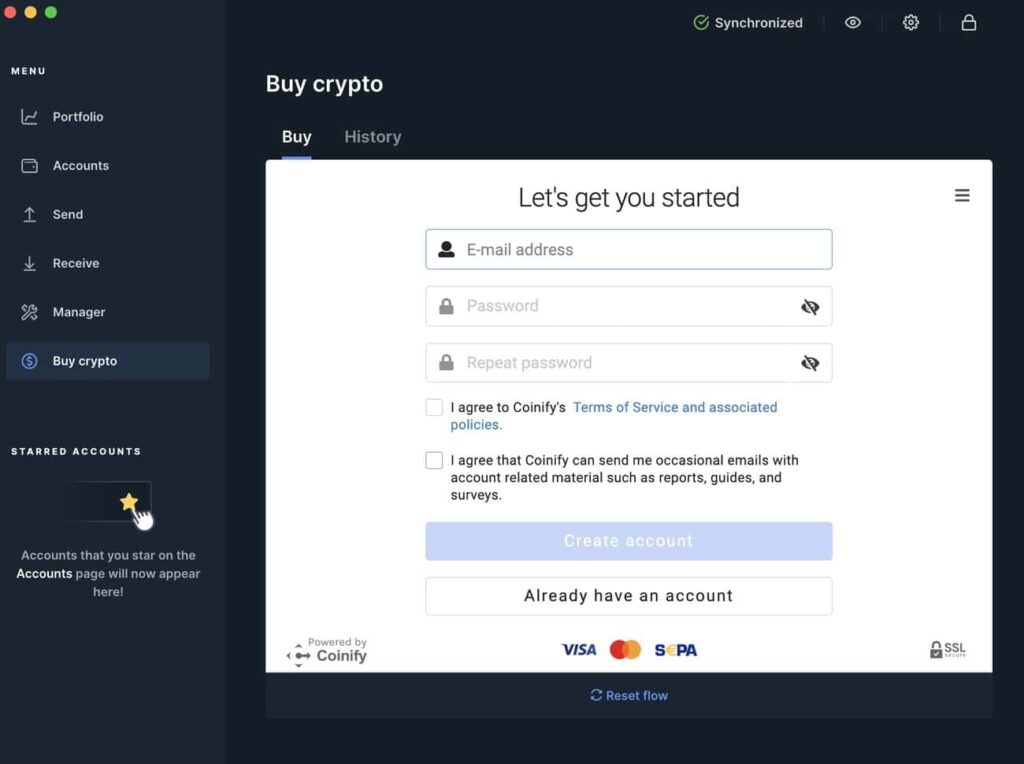
How to Add a New Account on Ledger Live for Cryptocurrency Purchases
Here is a step by step guide on how to add a new account on Ledger Live to buy cryptocurrencies:
- Open Ledger Live and ensure you’re using the latest version. As of August 2025, the latest version of Ledger Live is 2.120.1, released on July 17, 2025.
- Connect and unlock your Ledger device (Nano S Plus, Nano X, or Stax).
- Install the required crypto asset app on your device (e.g., Bitcoin app for BTC, Ethereum app for ERC-20 tokens).
- In Ledger Live, go to the “Accounts” tab and click “Add account”.
- Select the cryptocurrency you want to add from the dropdown list.
- Open the corresponding app on your Ledger device when prompted. Ledger Live will sync with the blockchain.
- Choose to add a new account or import an existing one. Note: You can’t add a second account for the same asset unless the previous one has at least one transaction.
- Assign a name to your new account and click “Add account”. You can repeat the process to add more accounts or click “Done” to finish.
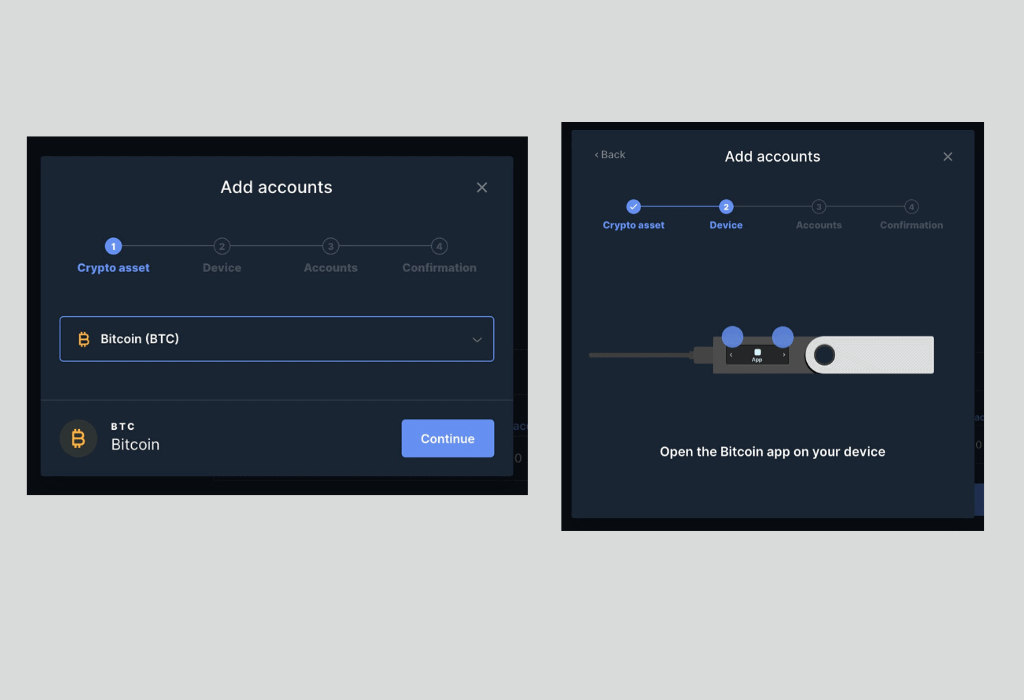
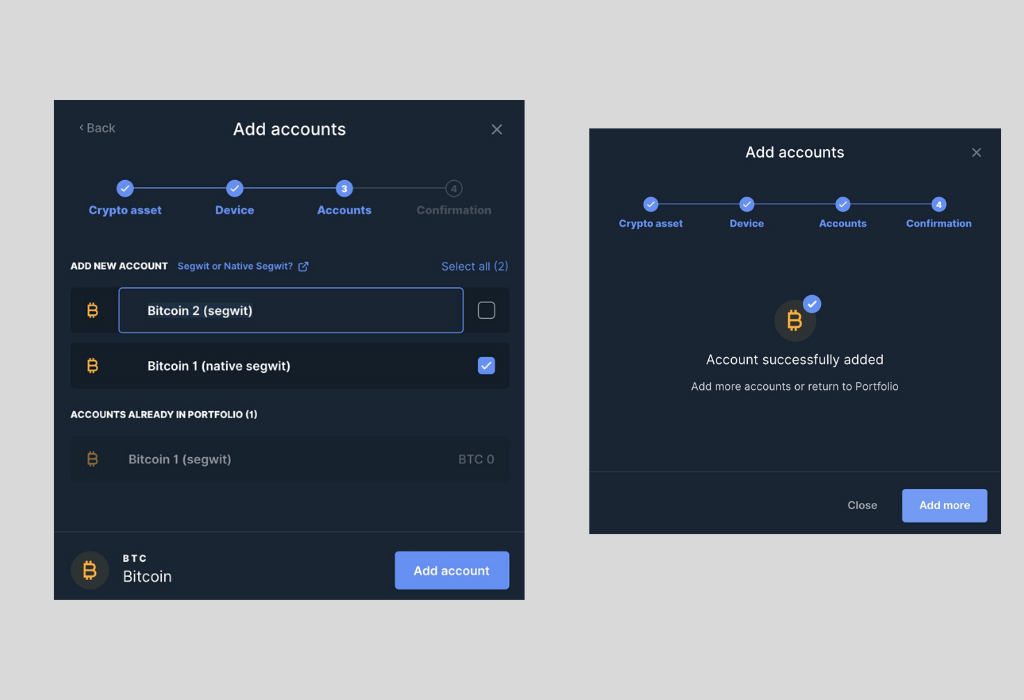
How to Purchase Cryptocurrencies on Ledger Live with Other Partners
Ledger Live allows users to buy crypto through integrated providers like MoonPay, BTC Direct, Coinbase Pay, Transak, Ramp, Mercuryo, Coinify, and Wyre (U.S. only). These partners are accessed via the Buy/Sell tab.
Here is a step by step guide on how to purchase cryptocurrencies on Ledger Live with other partners:
- Open Ledger Live and go to Buy/Sell.
- Connect and unlock your Ledger device.
- Select the crypto to buy and input location and payment method.
- Review quotes from available providers.
- Complete KYC verification (email, name, address, ID, and selfie/scan).
- Choose payment method: credit/debit card or bank transfer.
- Confirm purchase; crypto is sent directly to your Ledger wallet.
Supported fiat currencies include USD, EUR, GBP, JPY, HKD, and AUD. Note that provider and payment method availability vary by country. Purchases are protected by Ledger’s Clear Signing protocol and non-custodial delivery.
User Experience and Conclusion
Ledger Live offers a secure, streamlined way to buy crypto directly through verified partners like Coinify, MoonPay, BTC Direct, and Wyre. Users retain full control of their assets, which are sent straight to their hardware wallet—avoiding exchange custody risks.
KYC is still required for first-time purchases, but the process is fast (under 5 minutes) and compliant with global standards. The interface is now more intuitive, and Clear Signing ensures transaction details can be securely verified on the device.
Whether you’re new to crypto or an experienced trader, Ledger Live remains a reliable and user-friendly choice for managing and acquiring digital assets securely.
Click below to BUY NOW!